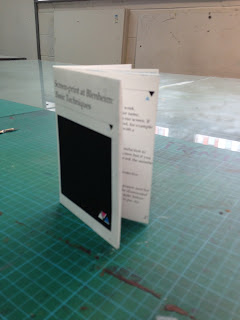Before you can apply a grid you must understand the requirement of the grid for the work to be produced.
Typeface text & illustration print method and paper quality must be confirmed before hand.
Always start with sketches - thumbnail sketches will make your job of finally layouts easier and productive.
Thumbnail sizes should be proportonate to the final format. Before drawing your sketches consider the number of columns needed-
1 column only for text and illustration gives you little freedom of layout.Restriction of making illustration small, medium or large.
2 columns, logically gives you scope: 1 column for text 1 column for illustration that can be mixed together.
2 column division can be sub dived to create a 4 column page.
Disadvantages of 6 column systems are:
lines of txt will be narrow small typeface has to be used. however this solely rests on the function that is to be preformed.
For statistics , Figures , graphs & trend line publications: Use 4 columns per page.
The width of a column dictates the size of typeface used. The rule: The narrower a column is the smaller the typeface. why is that?
Typeface text & illustration print method and paper quality must be confirmed before hand.
Always start with sketches - thumbnail sketches will make your job of finally layouts easier and productive.
Thumbnail sizes should be proportonate to the final format. Before drawing your sketches consider the number of columns needed-
1 column only for text and illustration gives you little freedom of layout.Restriction of making illustration small, medium or large.
2 columns, logically gives you scope: 1 column for text 1 column for illustration that can be mixed together.
2 column division can be sub dived to create a 4 column page.
Disadvantages of 6 column systems are:
lines of txt will be narrow small typeface has to be used. however this solely rests on the function that is to be preformed.
For statistics , Figures , graphs & trend line publications: Use 4 columns per page.
The width of a column dictates the size of typeface used. The rule: The narrower a column is the smaller the typeface. why is that?
- Make a variety of thumbnails and layouts/designs
- Do not rely on just one set of thumbnails
- Englarge a small selection of appropriate thumbnails
- Compare select and repeat the process until you are confident with the design.
APPLY TYPE TO COLUMNS
- The first line must fit flush to the top limit of the column grid.
- The lsat line must stand on the bottom limit
- Keep calm it is difficult to find the final solution the first time around.
- It could mean that your grid field is too hight or too low.
TYPE & PICTURE
A4 format
8 & 20 grid fields , 8 grid fields are used frequently for advertising material and brochures.
If using 8 field grids you can subdivide into 16 grid field
8 grid fields allow various sizes of illustration to be portrayed. You can use with or without text. You need to have a good perception of composition.
Creating our own
A4 format
8 & 20 grid fields , 8 grid fields are used frequently for advertising material and brochures.
If using 8 field grids you can subdivide into 16 grid field
8 grid fields allow various sizes of illustration to be portrayed. You can use with or without text. You need to have a good perception of composition.
Creating our own
We first made an a4 page spread and made the measurements 15mm 25mm for the margins and 2 columns.
To create guides we went to layout create guides. we can select how many rows and columbs we want.
To create the a grid the easiest way is to create grids is to grab a rectangle frame tool and using the up arrow and the right arrow to create guides across and up.
Making guides with a ruler and pulling it to the top and bottom helps create symmetry if you click on the bottom ruler guide and then clicking on the Y axis you then put ' /2' which splits the page width and puts you a guide right in the centre.
Another way to make a grid is to go to window>utilities>scripts and click on apple script this gives you an option to make grid.